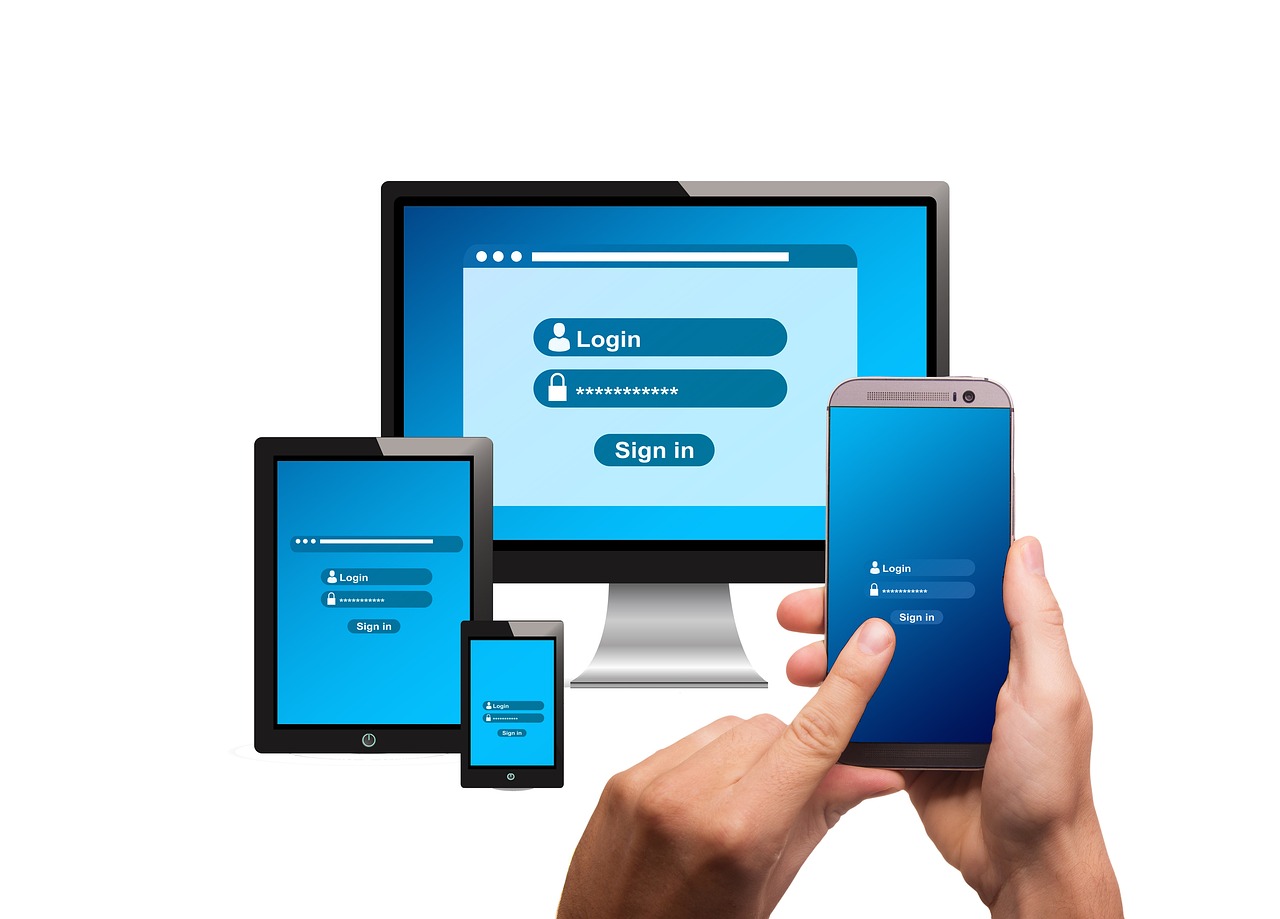If your WiFi gets hacked, and the hacker uses you WiFi for illegal activities like stealing credit card or even cyberbullying, it can be a nightmare trying to prove yourself innocent. This is why you should ensure your WiFi is secure at all times.
If your Wifi says “weak security”, you may be worried that your Wifi is compromised. However, getting this notification does not mean that your are hacked, and it should not be a cause for concern.
If you want to know how to solve “weak security” Wifi notification, read this guide to learn the actual cause and how to fix it.
Why Does My WiFi Say Weak Security? (Quick Answer!)
Your WiFi says weak security because your router uses old security protocols such as WPA or WEP, or someone has configured your internet network to render it easy to hack. Moreover, you may be using an SSID that’s easy to guess or a weak WiFi password. Apple started warning users using iOS 14 devices and above about WiFi networks using older security standards like WPA2 (TKIP), WPA, or WEP.
Reasons Why Your WiFi Says Weak Security
1. Weak WiFi Network
You have a weak password if it’s less than eight characters or doesn’t have a mix of symbols, numbers, and lower- and upper-case letters. The default password that comes with most WiFi routers is easy to guess and hence regarded as weak. Once you buy a router, make sure to set up a new password, and make sure it is solid and hard to figure out.

2. Using Outdated Security Protocols
A WiFi network with old security protocols is more susceptible to attacks. The available WiFi router security protocols are WEP, WPA, and WPA2. Wired Equivalent Privacy (WEP) is the first-ever method of data encryption for wireless communication, but it has since become obsolete.
WiFi Protected Access (WPA) is an improved version of WEP, and it features the Temporal Key Integrity Protocol (TKIP) to enhance security encryption. This protocol also ensures an intruder or hacker does not match their key with the security key of the WiFi connection.
The latest security protocol is the WPA2, which came about through the collaboration of the WiFi alliance and networking security professionals. WPA2 uses RSN (Robust Security Network) and functions in two settings:
- WPA2-Enterprise (WPA2-EAP)
- WPA2-Personal with Pre-Shared Key (WPA2-PSK)
3. Easily Guessed SSID
Your WiFi network name is considered weak if it can easily be guessed, so go for something more unique that will make people hard to figure it out.
How To Fix “Weak Security” Warning on Your WiFi
Since weak security makes it easy for intruders to intercept your network and access your personal information, you must act to correct this issue. Here’s what to do:
1. Change Your Network’s Password and SSID
Changing the default SSID (Service Set Identifier) and password is the easiest way to secure your internet connection. Follow the steps below to achieve this:
- On your device (smartphone, laptop, tablet, or PC), open the configuration page of your router.
- Type the default IP address of the router- usually 192.168.0.1 or 192.168.1.1.
- Enter the password and username to log into the router.
- Find the “WLAN,” “Wireless Security,” or “Wireless” option. You will likely locate it on the page’s left or top side.
- Change the network name (SSID) and the key or WiFi password by typing the name and password you want.
- Save the changes by clicking “save” and “apply.”
Note
You can only change your home network’s password and SSID, not a public WiFi network.

2. Enable the Network Encryption
Nearly all wireless routers have an encryption feature. You will need to turn it on to boost your network’s security by encrypting any data sent between your devices and your wireless channel. However, you must log in to the router to be able to turn on the encryption by updating the router settings to WPA3 or WPA2.
3. Install the Latest Router Firmware Updates
Routers run low-level software known as firmware which controls what the router does, including defining the devices that can connect and setting your network’s security standards. While some routers run firmware updates in the background, it’s good to monitor your router to ensure it’s up to date.
4. Turn on Your Router’s Firewall
An excellent firewall keeps unwanted traffic from leaving or entering your network without you knowing. You will need to activate your router’s firewall because they are usually turned off by default, so log into the router settings to enable it; you may need to check the advanced settings to locate the firewall toggle.
Conclusion
Your cyber security should never be something you overlook, so do your very best to keep your internet network secure. Changing the security protocol of your router is fundamental when fixing the warning “weak security,” and fortunately, doing so is pretty easy. Nevertheless, you can still use your WiFi even after seeing the weak security warning, although it’s not ideal.