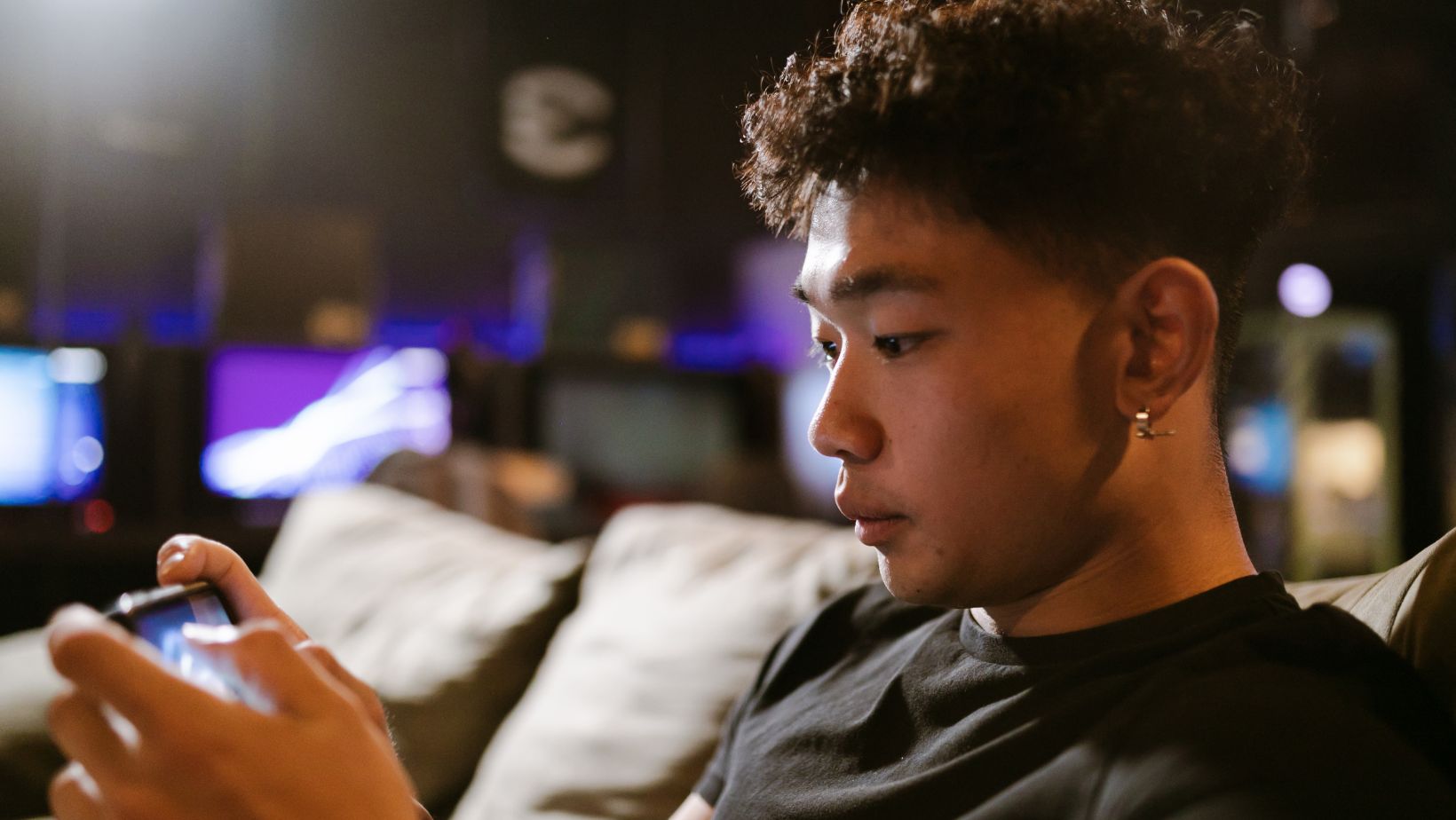Mobile gaming has become a dominant force in the entertainment industry, with Android devices leading the charge due to their widespread availability and powerful hardware. From casual gamers to competitive players, Android users across the globe are diving into their favorite games.
However, gaming excitement can quickly overshadow performance issues such as lag, slow loading times, and choppy graphics. These common problems can turn a thrilling gaming session into a frustrating experience.
This article will guide you through the top five ways to improve gaming performance on your Android device. These tips are designed to help you achieve smoother gameplay, faster responses, and a more immersive experience, allowing you to enjoy your device’s capabilities fully.
Increase the Screen Refresh Rate
Increasing the screen refresh rate is one of the easiest ways to enhance your gaming experience, especially when you play online roulette. Higher refresh rates result in smoother animations and a better visual feel, making games look more vibrant and fluid. Many Android devices, including flagship and mid-range models from Samsung, OnePlus, and Google, allow you to adjust the screen refresh rate.
To change the refresh rate on your Android device:
- Open the Settings app and navigate to Display.
- Select Advanced, then tap Refresh Rate.
- Choose the highest available refresh rate from the options.
While the exact steps might vary slightly depending on your device model, these general instructions should guide you. If you’re unsure whether your device supports a higher refresh rate, a quick online search can provide you with specific information.
Switch to a Fast Internet Connection
A fast and stable internet connection is essential for online gaming. Slow internet speeds can lead to lag, making games frustrating and unenjoyable. A fast internet connection ensures your online games play smoothly and without interruption.
You have several options for a fast connection:
- Wi-Fi: A home Wi-Fi network generally provides a stable and fast connection, which is ideal for online gaming.
- Mobile Data: If you can access 5G, it can offer impressive speeds, making it a viable alternative when Wi-Fi is unavailable.
A lower ping is preferable when playing multiplayer games, and a home Wi-Fi network typically offers better stability and lower ping than mobile data. Ensuring a robust connection will significantly improve your online gaming experience, reducing lag and allowing for smoother gameplay.
Limit Background Processes
Background processes can consume valuable resources, reducing the amount of memory available for gaming. Limiting these processes can significantly improve your phone’s performance by freeing up resources needed for your games.
To limit background processes, enable Developer Options on your device. Open the Settings app, navigate to About phone, and tap the Build number seven times.
Once Developer Options are enabled, return to the main settings menu, go to System, and tap Developer Options. Scroll down to the Apps section and find the Background process limit option. Here, you can select a lower limit for the maximum number of background processes running simultaneously.
Adjusting this setting can help ensure your device dedicates more resources to running your games smoothly. Experiment with different limits to find the best balance for your device’s performance, keeping in mind that fewer background processes can lead to a more responsive and efficient gaming experience.
Use Game Booster Apps
With mobile gaming’s increasing popularity, several apps have been developed to optimize your Android device for a better gaming experience. Game booster apps can tweak various system settings to maximize performance, reduce lag, and block notifications to prevent interruptions during gameplay.
Some popular game booster apps include Game Booster 4x Faster, which enhances gaming performance by optimizing CPU and GPU settings; Game Turbo, offering performance enhancement and network stability features; and GFX Tool, which customizes graphics settings for better visuals and performance in games like PUBG Mobile.
These apps can automate many optimization processes, ensuring your device is always ready for gaming with minimal effort. Game booster apps allow you to enjoy a smoother and more immersive gaming experience on your Android device.
Disable Power-Saving Mode or Battery Saver
Power-saving mode, or Battery Saver, extends your device’s battery life by limiting performance and background activities. While this is useful for everyday use, it can negatively impact your gaming experience by reducing your device’s processing power and responsiveness.
Before starting a gaming session, it’s a good idea to disable Power-Saving Mode to ensure your device operates at total capacity. You can do this quickly from the Quick Settings menu by swiping down from the top of the screen or via the Settings app by navigating to Battery > Battery Saver and toggling it off. Turning off this feature can provide a noticeable boost in performance, making your games run more smoothly.
Final Thoughts
Optimizing your Android device for gaming doesn’t have to be complicated. Implementing these top five strategies can significantly enhance your gaming performance. These simple yet effective steps will help you enjoy smoother gameplay, faster loading times, and better visuals. Take the time to apply these tips and transform your gaming experience on your Android device.