If you are a regular laptop user, a pink screen is one thing you must have come across. The pink screen is one annoying thing you would not love to experience. A normal laptop screen uses green, red, and blue light to create the colors displayed. A pink screen on the other hand appears as a result of having more of the red color in the RGB mixer and less of the green. It can cover a part of the whole screen at times, displayed as pixels or running lines.
The major cause for having a pink screen can be due to some hardware issues like; having a defective monitor, malfunctioned wire, wrong wire connection, a loose cable, or overheating of the GPU. However, sometimes the problem might be with the software, where the graphic drivers are outdated, installing software from unknown sources, virus attack, or have tampered with the apps and software.
Why is My Laptop Screen Pink? Methods of Fixing the Pink Screen on a Laptop
Fixing a pink screen on your laptop will only depend on the source of the problem. You will have to figure out if the issue lies with the software or the hardware. You can use the elimination method to do this. Start by connecting your laptop to a different monitor using either an HDMI cable or any available one you can access. Check how the monitor display behaves, if it is the normal color, then probably the problem is with the hardware. However, if the pink screen problem is transferred to the new screen, then definitely it is the software with the problem.
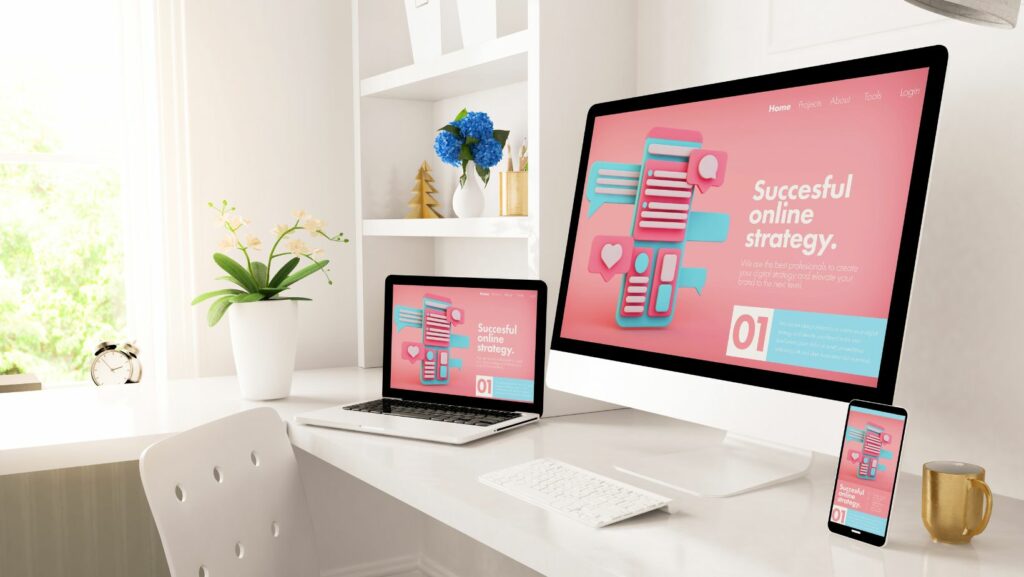
Restart Your Laptop
You may find that the problem is right under your nose and requires less attention since it is a result of miscoordination of the hardware and software. Shutting down your laptop will force the running background programs to stop. Once you switch on your laptop, the coordination will be better, and you may end up fixing the pink screen problem. Try also to reboot your laptop.
Detach the Peripheral Gadget
Sometimes the coordination between the hardware and software can be affected by a connected peripheral which causes your laptop to be slow resulting in a pink screen problem. To solve this you will have to disconnect all the peripheral gadgets. Do this while your laptop is turned off.
Update the Graphic Card Driver
The easiest way of getting rid of the pink screen is by updating the graphics card. Open your website and search for your computer’s manufacturer. Download your adapter’s recent driver and run an outside showcase test.
You can also choose to update the graphics manually from your device. Visit the display adapter option, and then select graphic card settings. Right-click on the updated driver then choose search automatically for renewed software driver. After you have successfully installed the updated driver, restart your laptop and your problem will be solved. If the pink screen problem persists, then try another solution.
Check the GPU Temperature
Overheating can be another cause of pink screen. This majorly occurs when dust accumulates on the fan preventing efficient cooling of the GPU. Overheating of the GPU leads to overheating of the graphics card and in return causing a pink screen. You will have to clean the dust off all the internal parts of your laptop when you realize the GPU temperature is above normal.
Related: Gaming laptop that does not overheat
Delete All Temporary Files
While installing some software, you might end up creating a temporary file leading to a pink screen displayed. You can employ a third-party app to find and clean those hidden temporary files.
Reset Your Display Setting
You can use factor resetting to restore your original display setting. This will end up solving your problem.
Relate: How to access advances bios settings

Re-install the Application and Software
Apps may fail to get installed properly when they come with tampered files. This causes the installed app to have difficulties in programs and may result in a pink screen. Therefore, ensure that all your apps are re-installed properly.
Change the Connector Cable
A faulty connector cable can result in a pink screen. Try changing the cable and monitor if the problem is solved.
Fix the Display
If all the above solution doesn’t work, get yourself a new display. It is likely your current display is faulty, damaged, or overused hence resulting in hardware problems. Trying to fix it may worsen the problem. Therefore, it is best you visit a professional for assistance or if the warrant is still valid take it back to the shop you bought your laptop from.
Conclusion
The annoying pink screen problem hinders your workflow and prevents achieving quality performance. Moreover, it can cause you to have eye problems due to too much straining. Therefore, address the problem as soon as possible before it spreads across your laptop screen.

